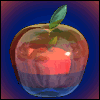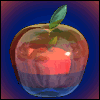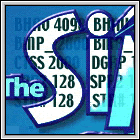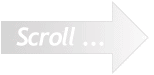You can change the object's name and description for just one language version of the Sims, or for
all of them by ticking the 'Replace' box.
Even if your re-colour is only for your own use, it's a good idea to include where the original object came from —
you'll be surprised at how quickly you forget and you might want to find it again.
An added feature is the Hidden Comments field. Any text entered here will not show up in the game, but it's where
you could put extra copyright information for example. Even if a PC user clones the object in Transmogrifier, these
hidden comments do not get overwritten.
By the way, you cannot claim copyright for the actual object — ALL user-made objects legally belong to Maxis/EA.
However, you do hold copyright over the sprite files which you've created. No-one else should claim authorship or
use your sprite (held in the object's code) without your permission. Apart from any legal aspects, it is entirely
against the whole spirit of the Sims' community of players to appropriate someone else's work. |