| Now drag the newly created SPR2 and PALT files to the resources folder. |
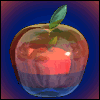
|
Home
|

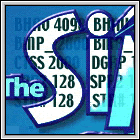
| IFFSnooper ... |
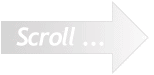
| So far, you have exported your sprite frames and resources, re-coloured the p-sprites and saved them in 24-bit colour. |
|
7 |
| 8 Click Save Resource, and wait a few seconds as the re-coloured sprites are being encoded in your Mac's memory. Two new files are created — one beginning with 'SPR2 resource' and the other with 'PALT resource". Save each one. (Using the Export All button will create a folder containing the two new resources — you can do it either way. Note that not all the buttons are enabled yet.) |
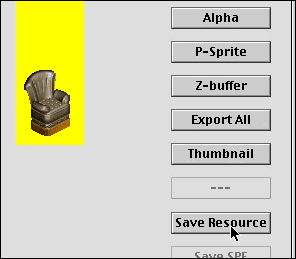
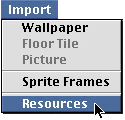
|
10 |

| 9 Open the folder of resources — the one with the •bullet in its name. Find the two files that also start with SPR2 and PALT and delete them. |
| Before you go much further ... ... there is a small matter of ID numbers, and Magic Cookies and things. |
|
Open your new object in IFFSnooper ... ... and admire it! |

| You will be asked to save your new re-coloured object. |
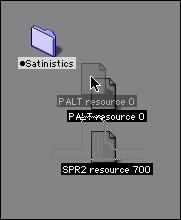
| 11 Go immediately to the Yahoo! SimLouvre eGroup and leave a happy message for Peter, the man who has made all this possible. |
| A second window will appear behind IFFSnooper's main window. Bring it to the front. |
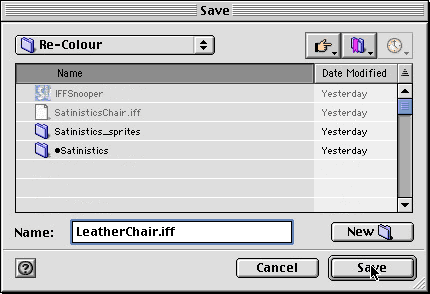
| For those who, like me, prefer printed manuals, I have prepared a printable version of these instructions
— set out as a Quick Reference sheet. You can find it here. (The page will open in a new window.) |

| Jump to the beginning |